Events
The Events app in Aiir lets you manage a guide of local events on your website and mobile apps.
You can let your website visitors submit events, which are held for approval by your team.
Events are managed into Calendars. Each event is also linked to a category and a venue. Venues can be reused, making it easier to find events at the same location.
📅 Calendars
Calendars are collections of related events, venues and categories - usually used to represent a location or region covered by a station.
You can add calendars to more than one station if you would like to feature the same content, but you cannot add more than one calendar to the same station or site.
The first time you open Events, you'll need to create a calendar assigned to your station.
You can also create one by going to the Calendars page within Aiir's Events app.
You can change which calendar is associated with which station by clicking the 'Change calendars on stations' button at the top of the Calendars page.
Calendar-wide settings can be managed by clicking on its name on the Calendars page, including whether listeners can submit their own events, which location search results should be prioritised, and how many highlighted events to display.
🗂️ Categories
Once your calendar is set up, you can create categories to group similar events together. These can be unique to individual calendars or shared across several.
You can create a new category in the Categories page in the Events app, choosing its:
- Name
- Which calendars it should appear on
- Image
- Content to appear at the top of the category page on the station website.
🏟️ Venues
Venues are the locations where events take place. These can be shared across calendars and managed from the Venues page in the Events app.
To save time when submitting events at a location that has been used previously, Venues can be reused. Once you've created the initial venue, listeners can select it when adding events to avoid duplication.
When creating a venue, you can manage its:
- Name
- Which calendars' events can be held there
- Address
- City/Town
- Post / ZIP Code
- Country
- Website
- Phone Number
- Image
If visitors can submit their own events through the website, they can either search for an existing venue or suggest a new one.
If an Aiir user then approves an event with a new venue, the venue is automatically added to the Venues database and can then be reused.
Geocoding
Geocoding enables you to associate coordinates with a venue, allowing it to be displayed on a map.
You can choose to have a geocode automatically generated from Google based on the address you have entered, or manually insert coordinates.
When editing an individual venue, you can select the Auto geocode option. The coordinates will be fetched when you press save.
If you have a lot of venues without geocodes, press the Geocode Venues button at the top of the Venues tab. This will add geocodes for all venues that are currently missing them.
📍 Events
Events can be added manually through Aiir, or sites can be set up to allow listeners to submit their own.
When creating an event, you can choose its:
- Name
- Which calendar it should appear on
- Description
- Price
- Website
- Image
- Localisations (if your Aiir website has this enabled)
- Categories
- Whether it is a highlighted event (given a prominent listing at the top of your site's events calendar)
- Venue
- Time, date and frequency
✅ Online submissions and approvals
Calendars can be set up to allow visitors to your website to submit their own event listings.
When online submissions are enabled, an Aiir user will always have to approve the event before it is displayed publicly.
Approvals can be found in the Events app, or a widget can be added to the homepage to show Aiir users within your organisation how many events are awaiting approval.
Any Aiir user with access to the Events Calendar app can approve events.
You can restrict event submissions to only logged-in Listener Club members, giving them access to the 'My Events' page on your website - and letting them manage their submitted events.
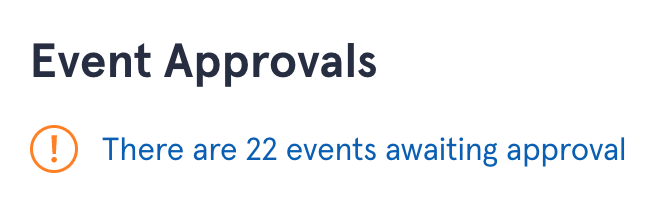
If an event has already been approved, then the user who submitted it makes a change, it will not be displayed until an Aiir user approves the changes.
If a visitor who is not logged in to the Listener Club submits an event, they will not be able to modify it later.
There is an option in a calendar's 'Submissions' settings tab to allow visitors to upload an image with their submission. You must choose a folder for these images to be placed in Media Manager.
You can also specify custom options, which if checked by the visitor, will optionally trigger email notifications to the addresses specified.
An email can be composed and sent to the person who submitted the event when their submission is approved.
It is up to you to decide on a policy for which events are approved and whether they should be edited before approval.