Restarting IIS to fix WebVT issues
WebVT - PlayoutONE's remote voice tracking software - runs on Internet Information Services, Microsoft's web server included with professional versions of Windows.
Occasionally, issues can arise with IIS, which affect WebVT's performance.
To help resolve these, WebVT comes with a batch file that can be used to restart the IIS service with a single click.
This is located in the folder where WebVT is installed on the server that runs it. In most cases, this will be:
C:/PlayoutONE/WebVT/Restart IIS.bat
If you have installed WebVT in another location, you can find the batch file there:
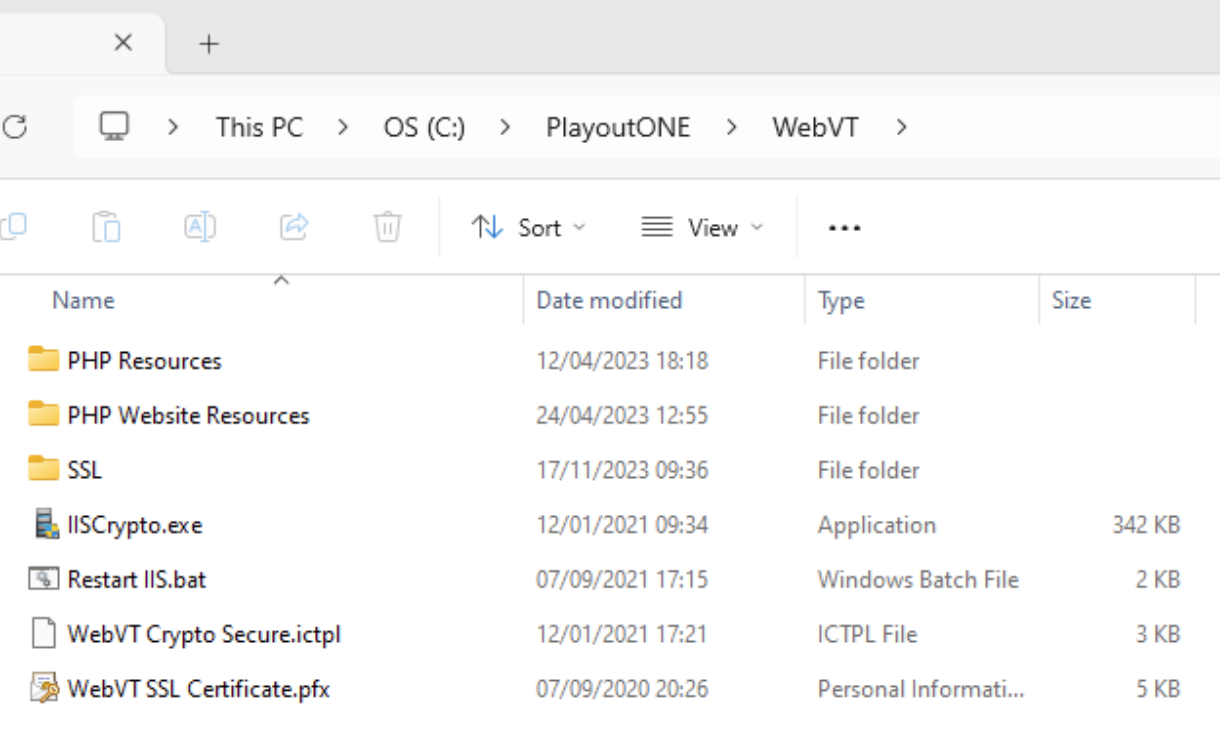
Running this file will restart the IIS processes without going through the IIS interface itself. A command prompt window may briefly appear showing the processes stopping and restarting.
🔄 Automatically restarting IIS
You can set your WebVT server to restart IIS automatically outside of your main broadcast hours by creating a scheduled task to run this batch file when you won't be using WebVT.
- Open the Start menu
- Search for 'Task Scheduler' and open it
- Go to the 'Action' menu and select 'Create Basic Task'
- Give the task a name like "Restart IIS"
- Set how frequently you would like the task to run.
- On the Action tab, choose 'Start a program' and select the 'Restart IIS.bat' file from your WebVT folder.
If you set IIS to restart automatically, we recommend running this weekly when you aren't using WebVT.
You can do this overnight or at the weekend, but if you rely on WebVT to present a breakfast show or shows during the weekend, you may wish to schedule this during our regular support hours (once voice tracks have been recorded) in case any issues arise so someone can help.