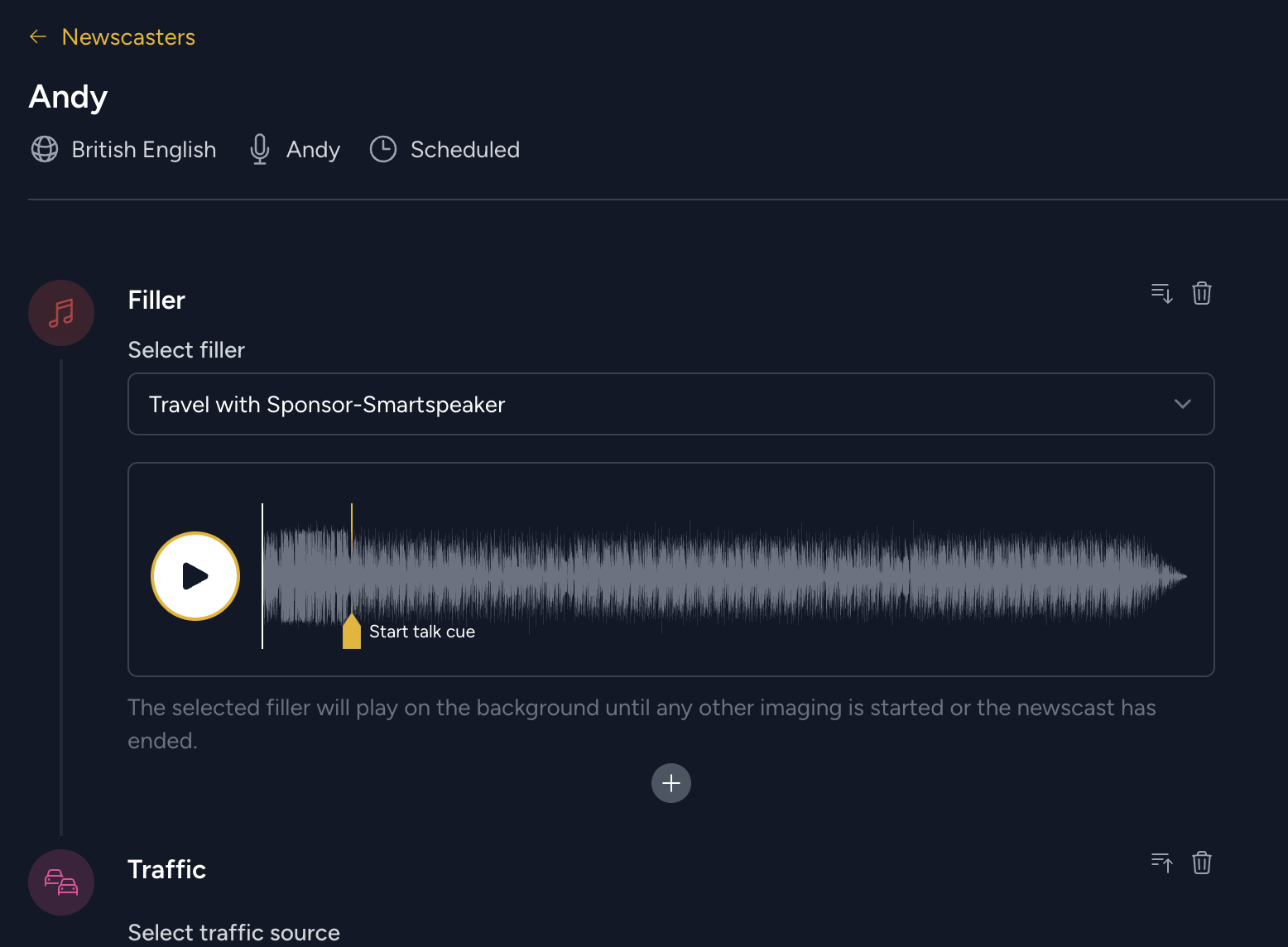Using your own imaging with Audio.co
Audio.co allows you to upload your own station imaging to use with your newscasts.
- Login to Audio.co, and go to 'Imaging' on the main menu on the left-hand side.
- Give your production audio a name and upload the audio.

Set the 'Start talk cue' marker by clicking on the waveform and clicking 'Start Talk Cue'. That will be the point the AI voice will start reading the content which follows.

Scrub through your audio or specify the time in miliseconds where the bed should duck and the AI voice should start talking. - Set the volume at which the imaging should play when the voice starts talking. This is a percentage of the original audio level, rather than ducking applied in dB.
- In your newscaster, add a new 'Filler' and then select the production audio you've just uploaded.