Adding, editing and deleting items in your Scheduler library
Audio, notes and commands in Scheduler can be shared by multiple stations using the same library.
These items can be imported from your previous scheduler or automation system, or created as you go.
🎵 Creating a new item
Go to your library in Scheduler and open the Library drawer from the toolbar on the left:
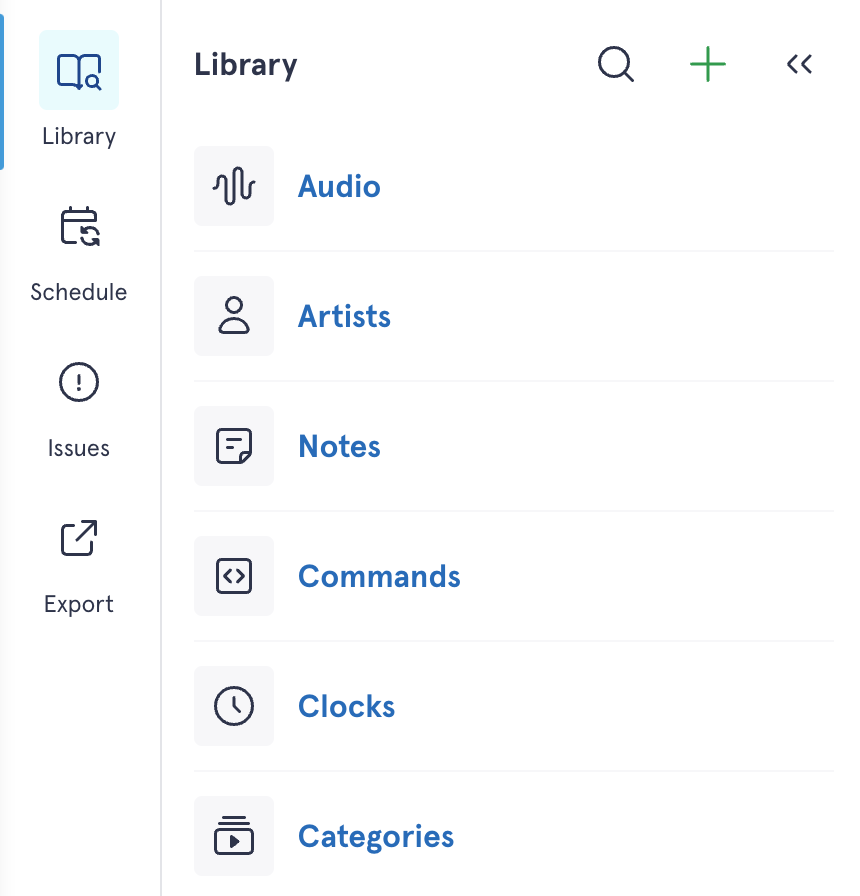
- Tap the "+" button in the upper-right corner of the drawer.
- Choose the type of item you'd like to create: audio, artist, command or note.
- You'll be able to enter the details of the new item.
For music items, you can start typing an artist in the artist(s) field to search for existing artists in your database, or create a new artist. If you add another artist, you'll be able to choose the "joiner text" - what should go between the two artist names, e.g. Wings "featuring" Eric Clapton.
- Tap "save" and you'll see the new item in the library.
✏️ Edit or delete an item
If you need to edit or delete an item from your library:
- Search for it from the library drawer
- Click on the name of the item you wish to edit or delete
- Make any adjustments to its details, time restrictions, royalties or notes; or press 'Delete item' in the bottom-right corner to remove it permanently.