Recording shows to listen back on demand
Radio stations powered by Aiir's streaming platform can automatically record shows from their output and make them available to listen to on-demand or as a podcast.
This can be set up by clicking 'Shows' from the menu within Aiir Streaming.
Scheduling your recordings
Create a show for each programme you want Aiir to record automatically.
Start by choosing which station stream you want to record and giving your show a title or subtitle. You can also provide additional podcast information, such as a description, summary, categories, languages, and a cover image.
| Required? | Description | |
| Station | ✔ | The stream you want to record. |
| Title | ✔ | The title of your show. |
| Subtitle | A subtitle for your show. You could use its transmission time. | |
| Description | ✔ | A short description of your show. Must be at least 20 characters long. |
| Summary | ✔ | A short show summary. Must be at least 20 characters long. |
| Type | Episodic or serial | |
| Categories | ✔ | Choose from a list of categories. |
| Languages | ✔ | Your show language. English (US) is the default option. |
| Author | The author of your show. This could be your station name. | |
| Owner | The owner of your show. This could be your station's legal name. | |
| Owner email | A public-facing email address for your station. | |
| Keywords | Keywords you want to use to categorize your show. | |
| Link | A URL for your show's webpage. | |
| Copyright | Copyright message. Enter your station's name. | |
| Explicit? | Does your show contain explicit content? | |
| Block? | Do you want to hide your show from Apple Podcasts? | |
| Cover image | ✔ | A cover image for your show. JPG, JPEG, PNG or WEBP files are accepted. The image must be between 1400x1400 pixels and 3000x3000 pixels and no more than 1MB in size. |
Need to resize a picture to use as a cover image? Give this website a try.
Next, set the recording schedule for your show. Tell Aiir Streaming when you want the schedule to start and end, which days of the week it should run, at what time, and for how long.
| Required? | Description | |
| Start Date | ✔ | When your recording schedule should begin. |
| End Date | When your recording schedule should end. | |
| Days of week | ✔ | Which days of the week should be recorded. |
| Schedule Start Time | ✔ | What time each day the recordings should begin. |
| Time zone | ✔ | Automatically set based on your device location. You may need to correct this if you are setting recordings for stations in another time zone. |
| Length of show | ✔ | How long the recordings should remain active. |
Give it a name and choose the days of the week, time, time zone and duration of your show.
Once the recording schedule commences, you will be able to see recordings from the 'Shows' page on the main menu.
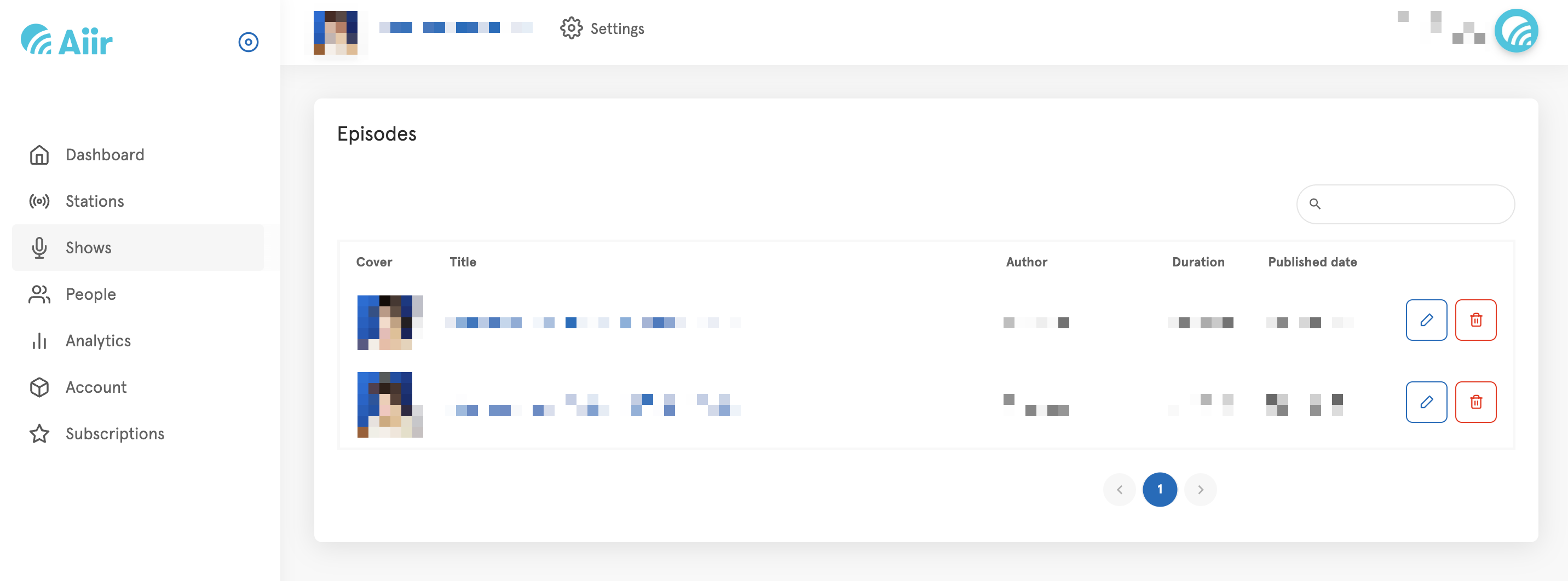
Making shows available on demand
Once your show has been set up within Aiir Streaming, you can download episodes by going to the page of the one you want to retrieve, right-clicking the audio player at the top of the page, and downloading it.
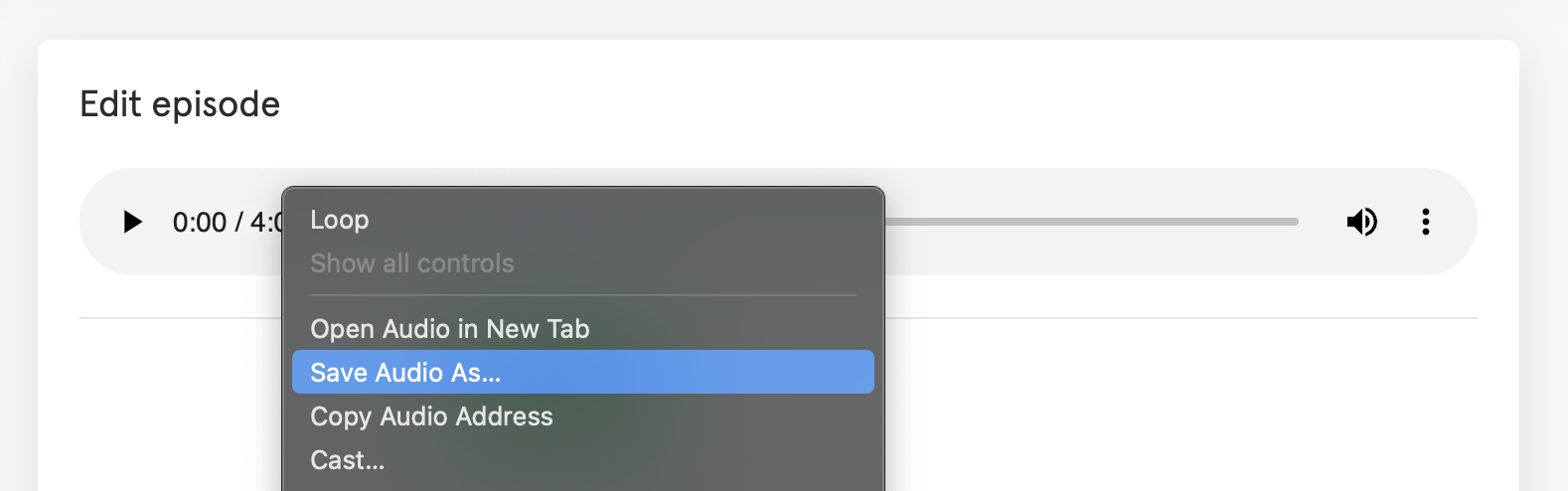
You can then check the audio, edit it if required, and upload it to your preferred audio hosting platform.
If you use Aiir's content management system, go to the On Demand app from the main menu, create or open the category you want to upload the episode to, and click 'Create an item'.
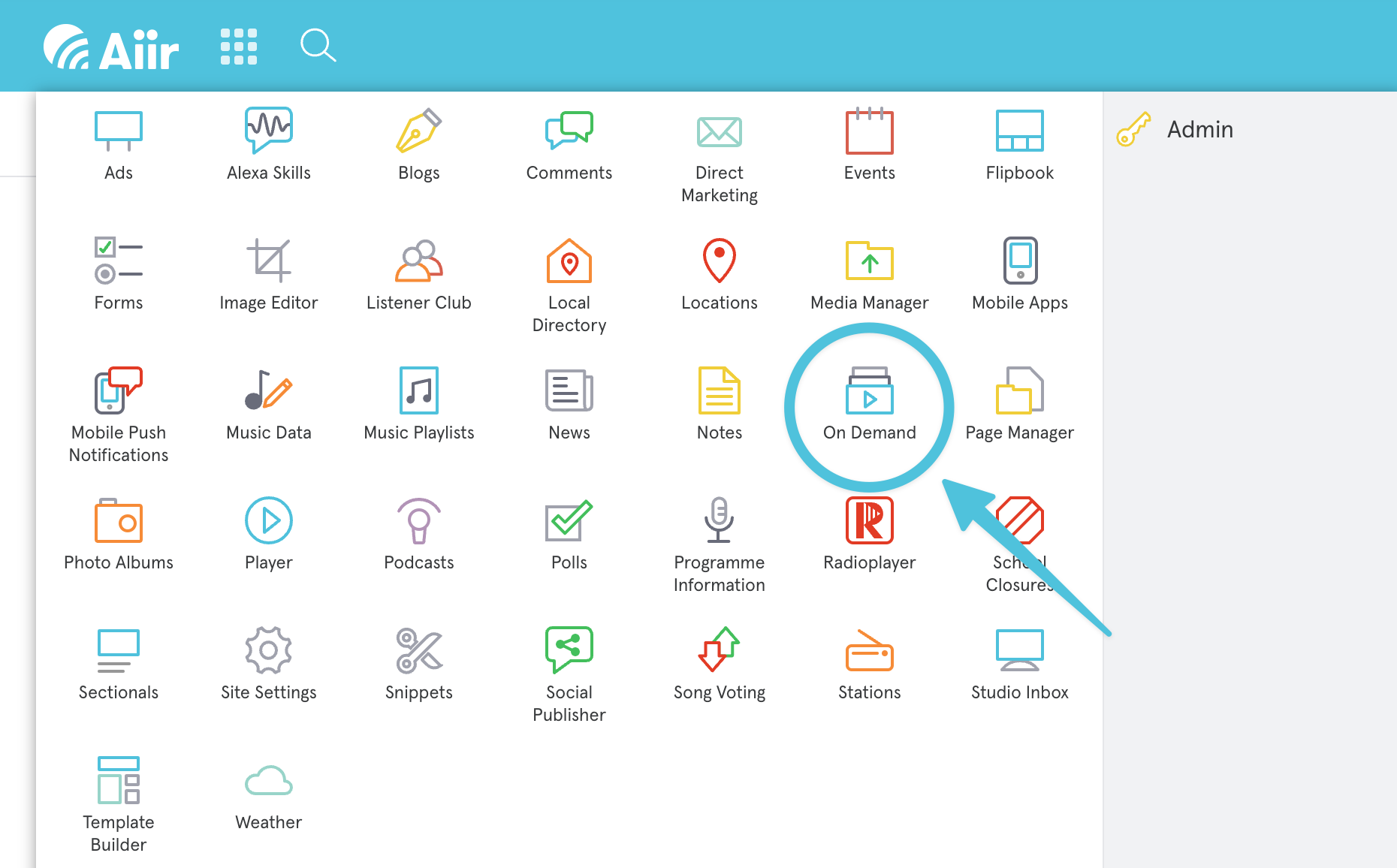
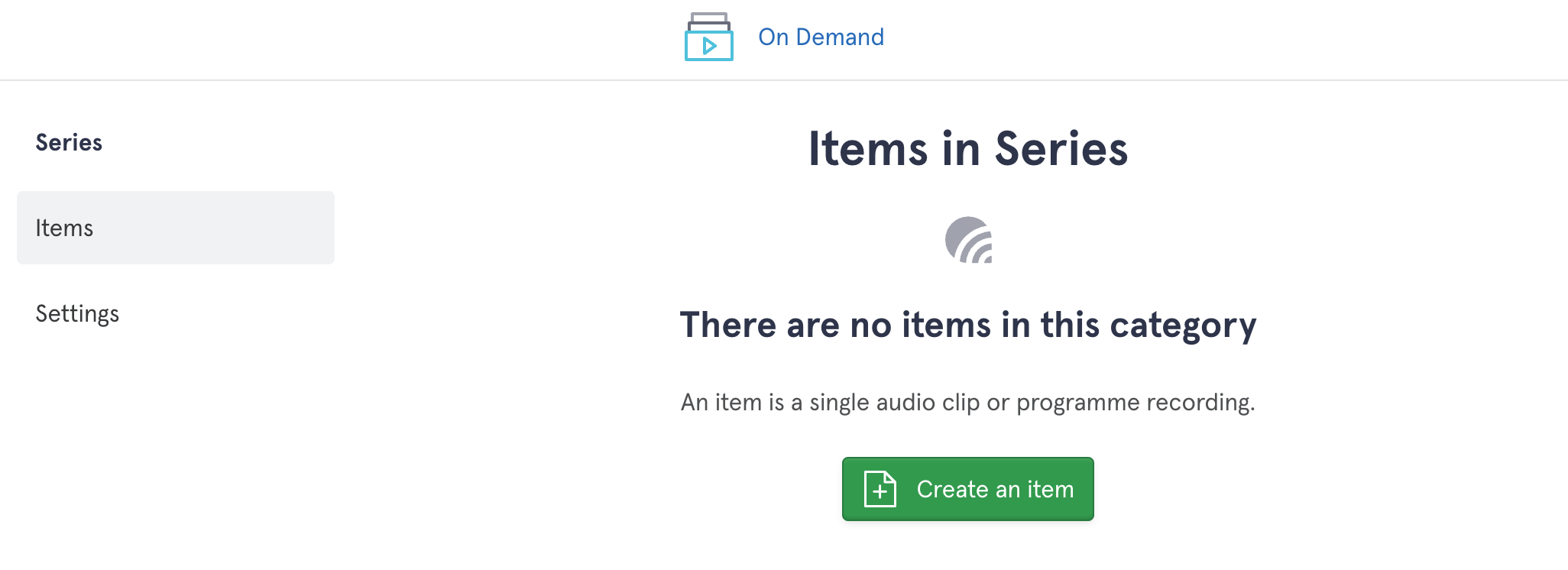
Uploading audio to be distributed as a podcast is similar. Choose the Podcasts app from the Aiir menu, then upload the new episode. This can then be accessed from your website or distributed to Apple Podcasts and Spotify.
For more info on podcasts and on-demand content in Aiir's CMS, check out our guides.