Sharing voicetracks on multiple stations
To be able to do this, each station log has to have matching placeholder IDs.
Jump to:
🏷️ Placeholder IDs explained
One example would be using the ID:
[SVT]VT-CO-100|O
In this case, '[SVT]' indicates it is a shared voicetrack placeholder. 'VT-CO-100' is the unique ID which must exist on each station where you want this voicetrack to be inserted. '|O' is an optional flag to indicate that this shared voicetrack is to be treated as an oversweep.
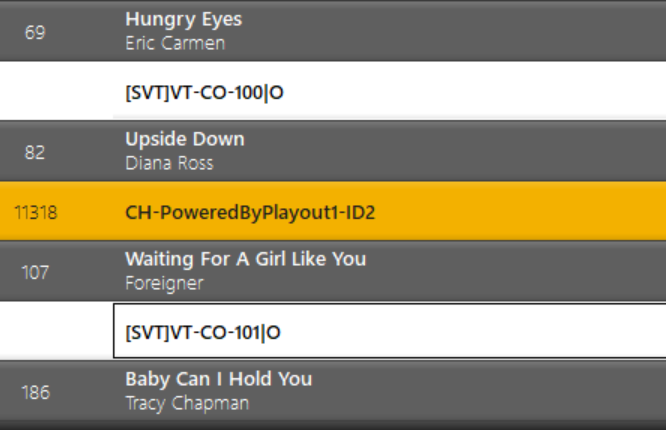
To reduce the number of log notes in third-party scheduling systems, you can use time variables, which will be replaced by the corresponding days and hours when scheduled. For example:
NOTE:[SVT] {ddd}{HH}A|O
NOTE:[SVT] {ddd}{HH}B|O
NOTE:[SVT] {ddd}{HH}C|O
NOTE:[SVT] {ddd}{HH}D|O
In this case, {ddd} will be replaced with the day, {HH} will be replaced by the hour, and A/B/C/D will represent the break or intro within the hour.
📝 Inserting a shared voicetrack placeholder

The idea of being able to set this as an oversweep allows the system to work any shared voicetrack recording up to the intro mark of the next item.
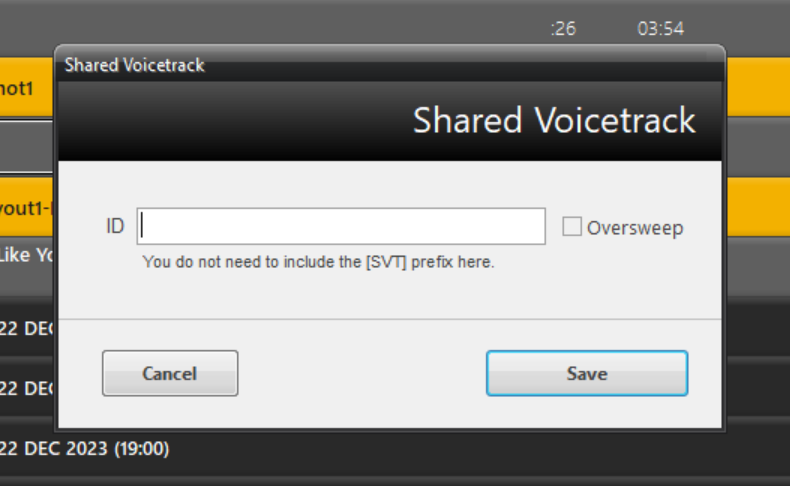
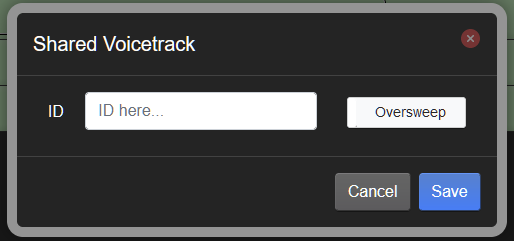
These log notes can also be scheduled in your music scheduler.
They just need to be specified as notes and have the prefix '[SVT]' on them so the system knows that this is a shared voicetrack placeholder.
🔴 Recording a shared voicetrack
Once you commit the recording then the system will distribute and assign it across all stations automatically.
Shared voicetracks are indicated by a small blue and white microphone icon.

At this point, you will be prompted that this is a shared voicetrack and asked if you would like to re-record for all stations or just this station.

Re-recording for just the station you're on breaks this voicetrack from its shared siblings and this voicetrack in this station will be treated as a normal voicetrack. Other stations remain married to each other for this voicetrack.
❌ Deleting a shared voicetrack

If you delete just for the station you're on it will break the voicetrack from its shared siblings and will no longer exist as a shared voicetrack entity on that station.