How to fix 'nothing playing' in PlayoutONE
After restarting PlayoutONE Pro, you may see the message "Nothing playing" displayed in your On-Air Dashboard and no audio can be heard.
This is because your log has fallen out of sync, and PlayoutONE gives you the choice of where you would like to resume playback.
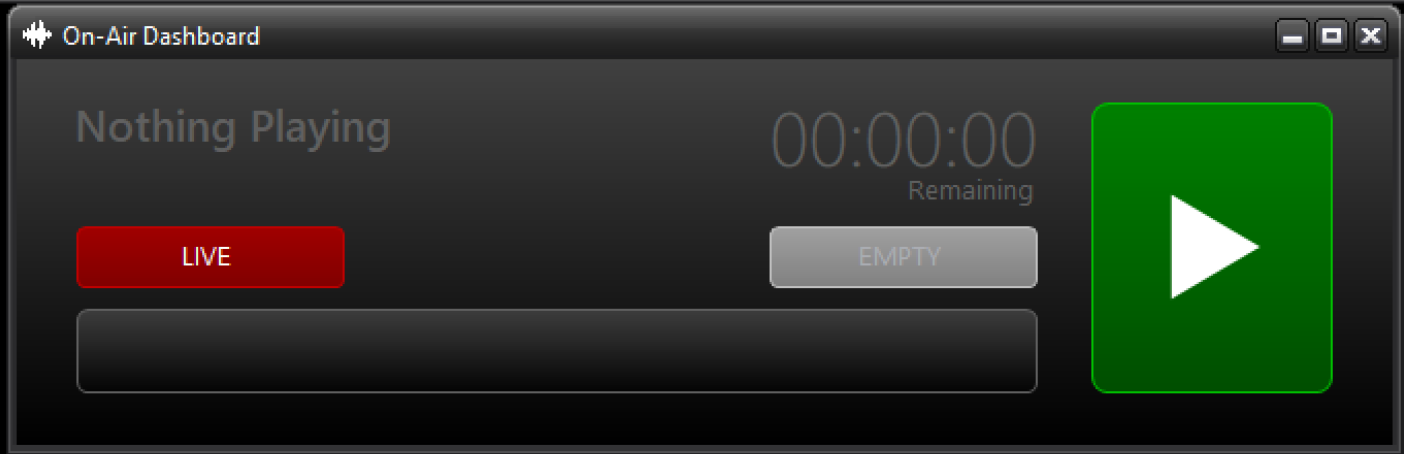
To fix this, navigate to the current date and time in the log, and find the item you wish to play next.
The quickest way to do this is to right-click any log item, and choose "Find nearest to now" (the second option down)
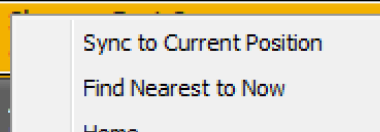
If you wanted to start from a specific item (for example, starting your hour from the top and dropping some later items), right-click the log item you want to play and choose "Sync to current position" which will load it and the following items into your players.
Once synced, you will see blue icons with your player numbers shown in the Status column in the log.
You can now press play and resume playback from your chosen point in the log.