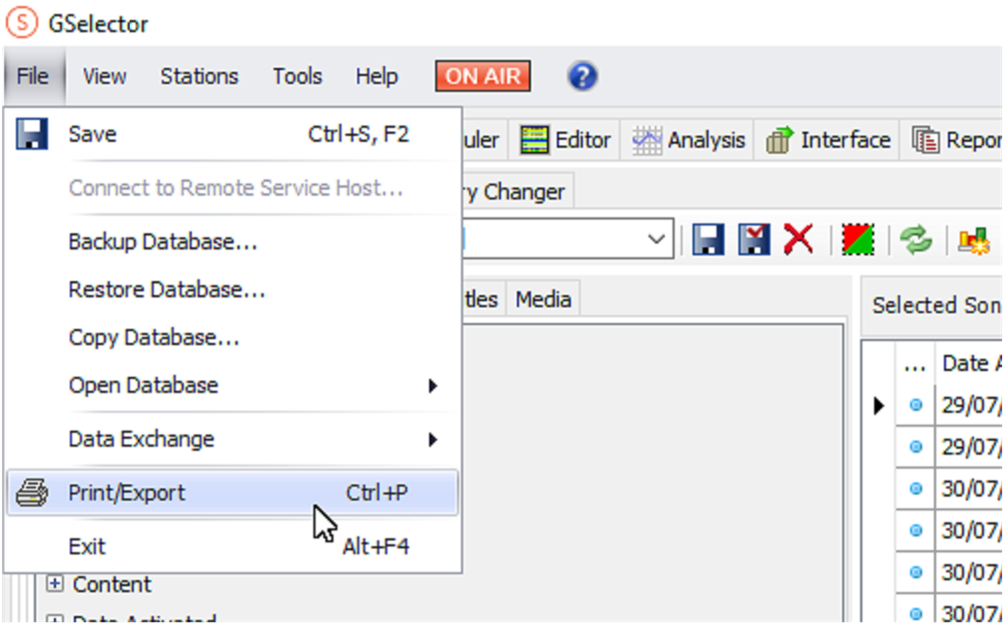Importing a GSelector library into Scheduler
When you first log in to Aiir Scheduler, you have the option to import your existing music library from third-party systems like RCS GSelector.
Each item in your Scheduler library must have a unique Media ID for it to be successfully imported. These can be changed before exporting within GSelector or by modifying your CSV file before bringing it into Scheduler.
Here is a step-by-step guide to the process of exporting your GSelector library:
Open your GSelector library with no filters. Make sure the following columns are selected as a minimum:
☑️ Artist
☑️ Title
☑️ Media ID
☑️ Filename
You can also enable additional fields like intros, outros, categories and runtime, which you can convert to their equivalent fields in Aiir Scheduler when imported.
Go to 'File' > 'Print/Export' with your view filters set to display your entire GSelector library.
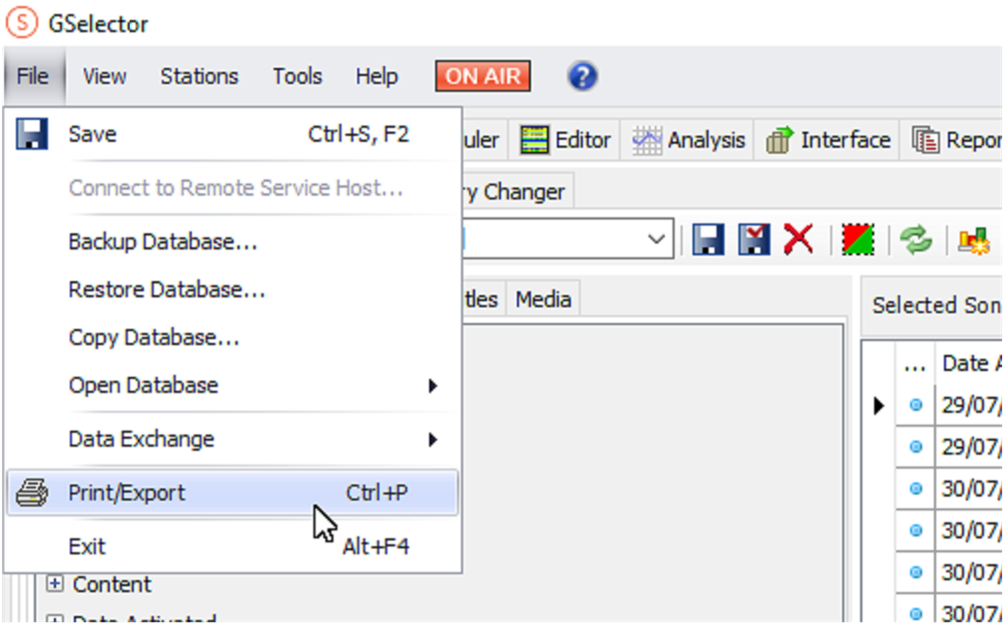
A preview window will open showing you the data from your library. Click the 'Export Document' button.

- Choose 'CSV File' from the drop-down menu.
- Once you have a copy of your library file, go back to Aiir Scheduler and upload it. If you are during the initial setup process, you can do this at Step 5. If you already have a library, you can go to 'Settings' > 'Import a library'.
Select 'Other' as the library type and choose your CSV file from GSelector.

The 'Other' option allows you to upload a CSV file, such as that produced by GSelector. Map the GSelector columns from your CSV file to the available library fields in Aiir Scheduler:
- 'Media ID' → Cart/System ID
- 'Filename' → File Path
- 'Artist' → Artist
- 'Title' → Title
- 'Category' → Category Name
- 'Runtime' → Duration (MM:SS, colon separated)
- Any other corresponding categories
- Once imported, your library name will be obtained from the export file used to create it. You can customise this, as well as your timezone, tempo categories, and other settings for Aiir Scheduler.
Check out our guide to setting up your music library for more details on the options you can set in Aiir Scheduler and how to set up rules.