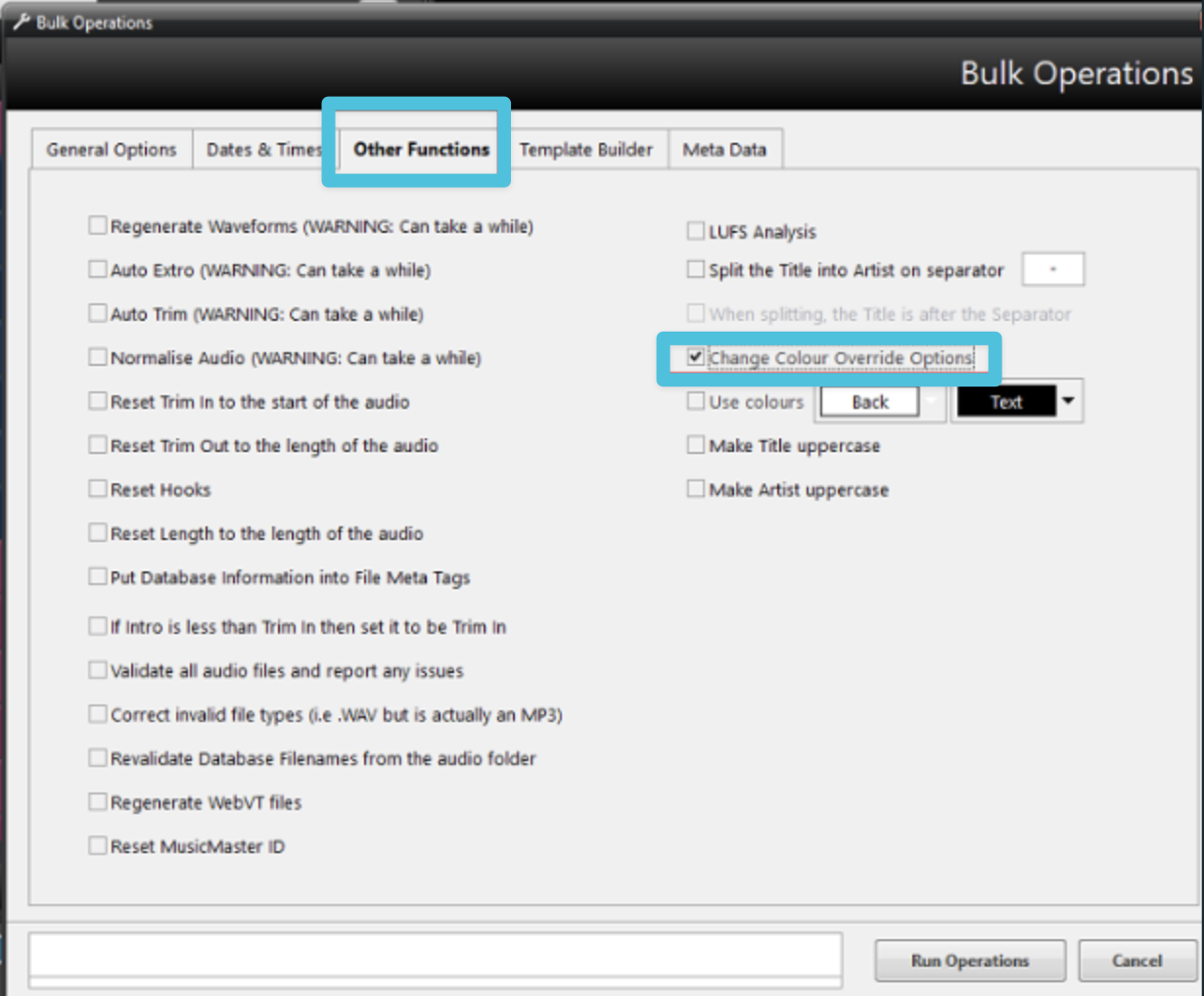Why are there blank items in PlayoutONE's log?
PlayoutONE is designed to be as flexible as possible, allowing each station to make it their own.
One feature which helps do that is the ability to change the colours of items or types of item in your media library.
Occasionally, users may override the colours of individual items to give them the same background colour as the text colour:
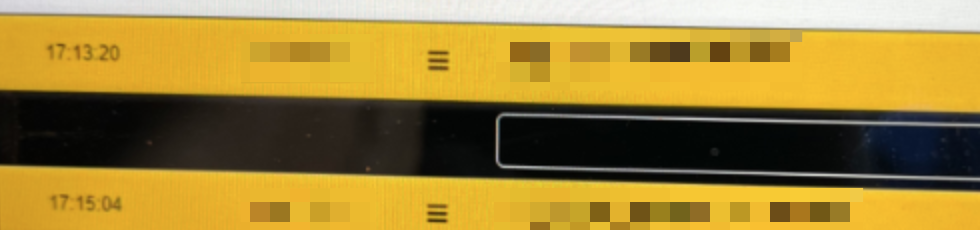
Changing colours for individual items
To undo the override, open the item up in the Media Editor, then go to Options and either disable 'Override Colours' or set it to have contrasting colours:
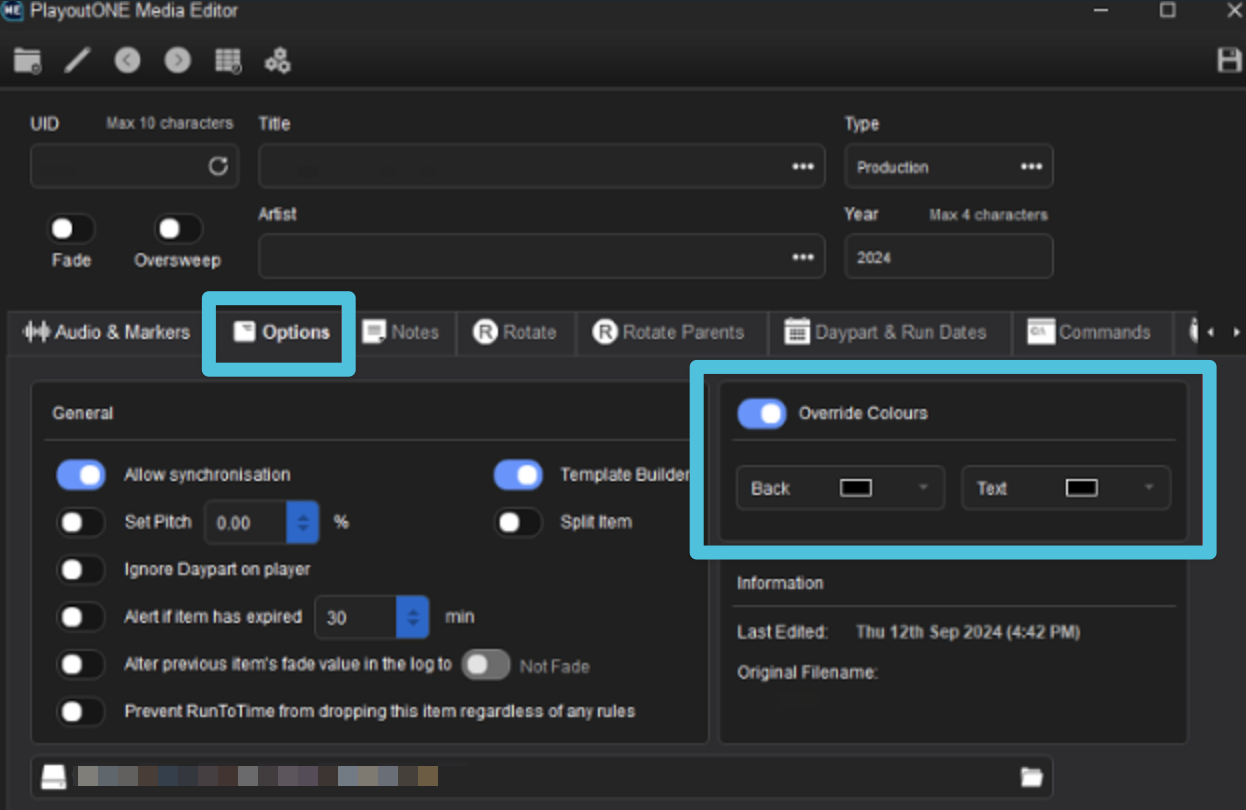
Changing colours for items being imported
If multiple items appear in PlayoutONE with invisible text, the same problem may have arisen in Auto Importer.
Open up the import job which brought in the affected files, go to Cart Details > Properties > Set Colour, and either untick it or ensure the colours are suitably contrasting:
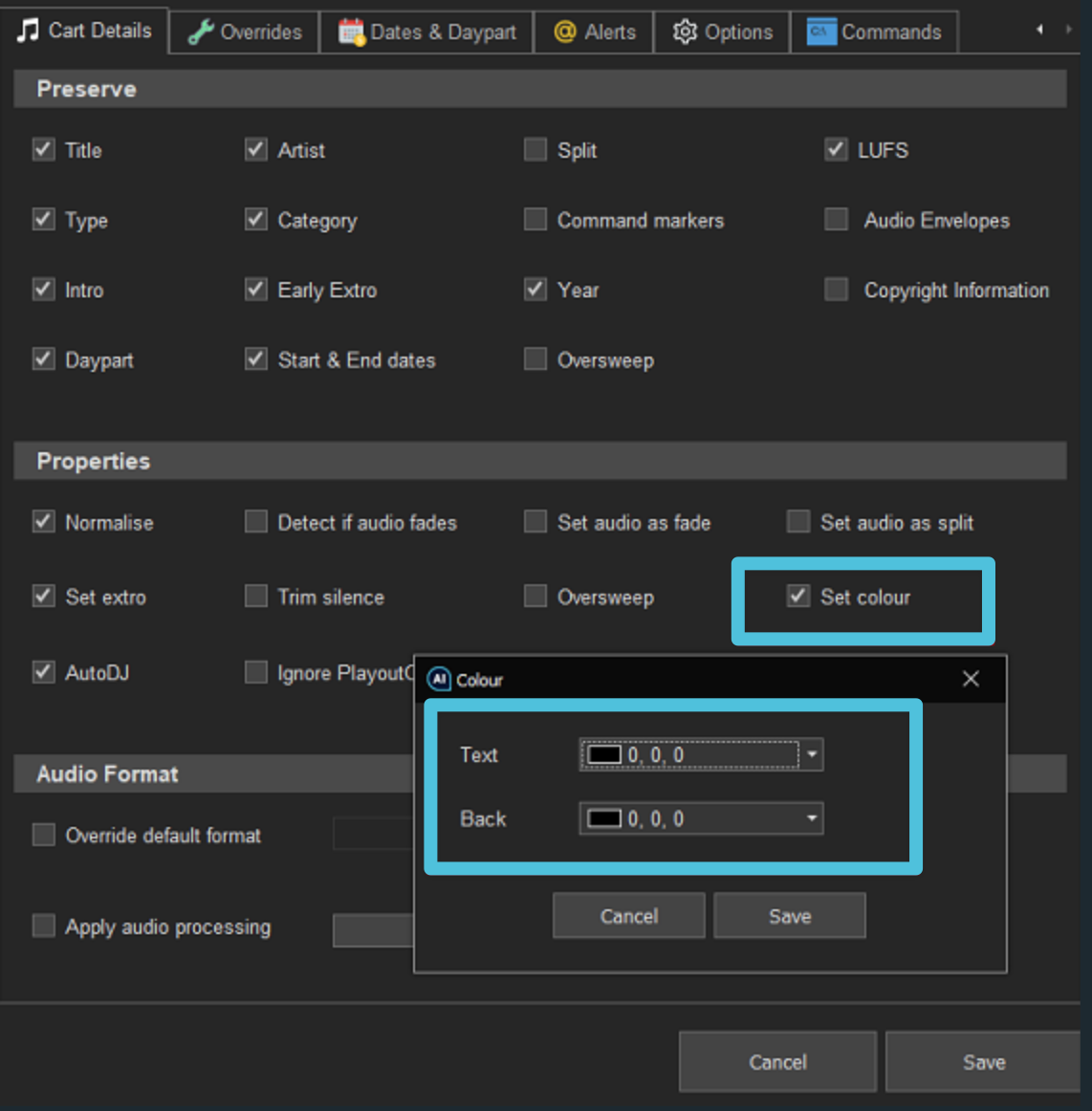
Changing colours for items already imported
If you have too many "invisible" files to change colours manually, you can use Bulk Operations to correct them all at once.
Just go to Bulk Operations (the 🔧 button at the top of the log) > Other Functions > Change Colour Override Options.