Creating a mixdown from FileCopy
FileCopy can be used to automatically create mixdowns from PlayoutONE's log, ideal for creating MP3s of syndicated shows for repeat broadcasts or on demand listening.
On this page, we'll explain how the Mixdown action type works.
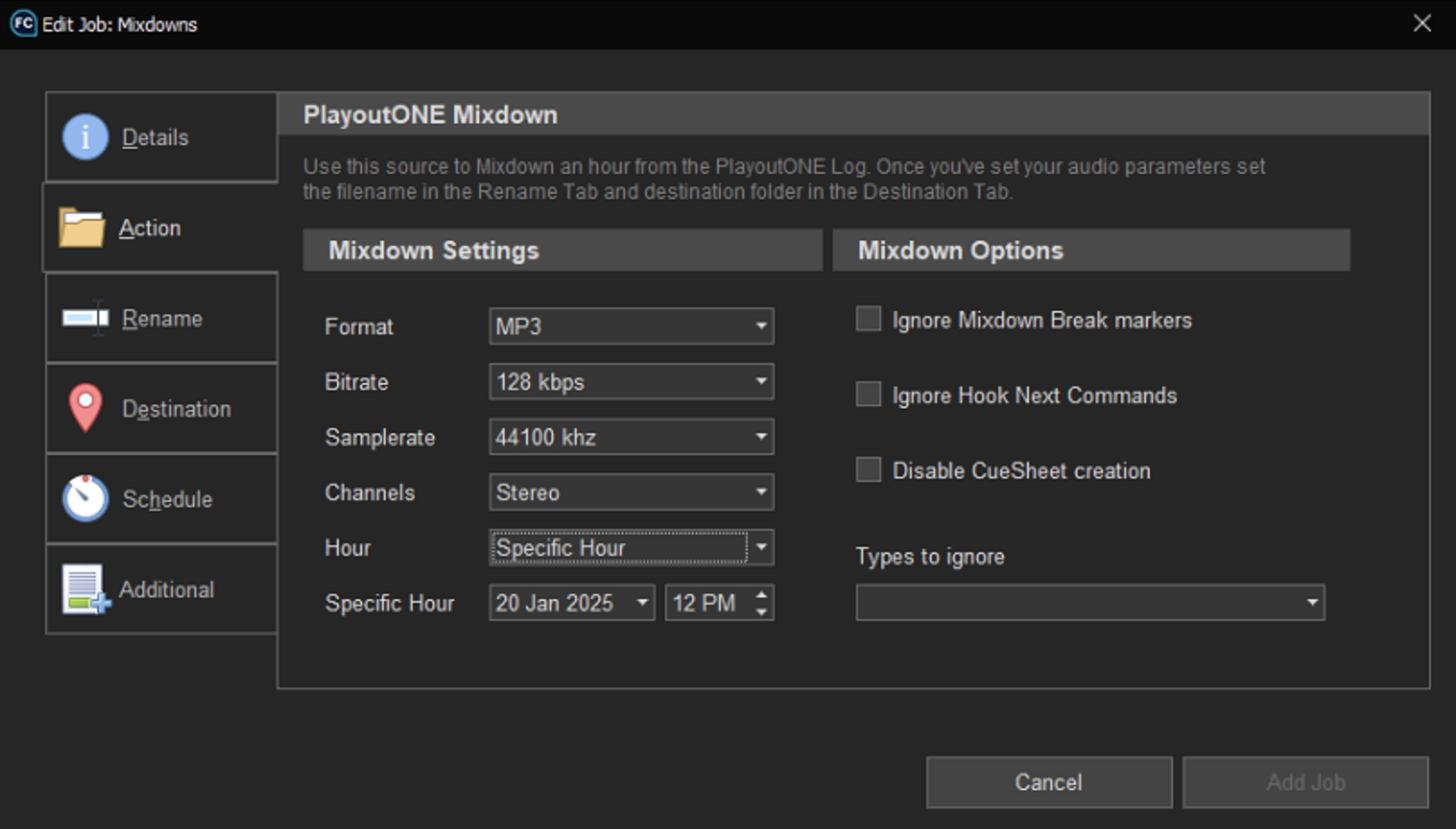
Automated mixdowns are limited to one hour in duration to prevent huge files from being created unintentionally. To record several hours, they will need to be broken down into separate mixdown jobs.
- Create a new FileCopy job, and on the 'Details' tab, select the action 'PlayoutONE Mixdown' and choose a station.
On the 'Action' tab, choose your preferred audio format and select the hour you wish to mixdown.
You can also choose types, commands and markers to exclude from the mixdown and whether a cue sheet should be created.
| Current Hour | Mixdown the current hour at the time the FileCopy job is scheduled to run. |
| Date Add Hour | Mixdown an hour before/after the current hour at the time the FileCopy job runs. For example, adding one hour will mixdown the following hour, or adding -1 hour will mixdown the hour just passed. |
| Specific Hour | Mixdown a specified hour, no matter when the FileCopy job runs. For example, mixdown Monday 1 December 2025. |
| Next Specific Hour | Mixdown a specified hour relative to the time the FileCopy job runs. For example, the following Monday at 12pm. |
- On the 'Rename' tab, you can choose a file name for your mixdown as well as setting other options for the output file.
- On the 'Destination' tab, you can choose the folder where your mixdown will be saved, or which Auto Importer job should bring it back into PlayoutONE.
- On the 'Schedule' tab, choose when you want the job to run.
- Click 'Add Job' to create the mixdown job.