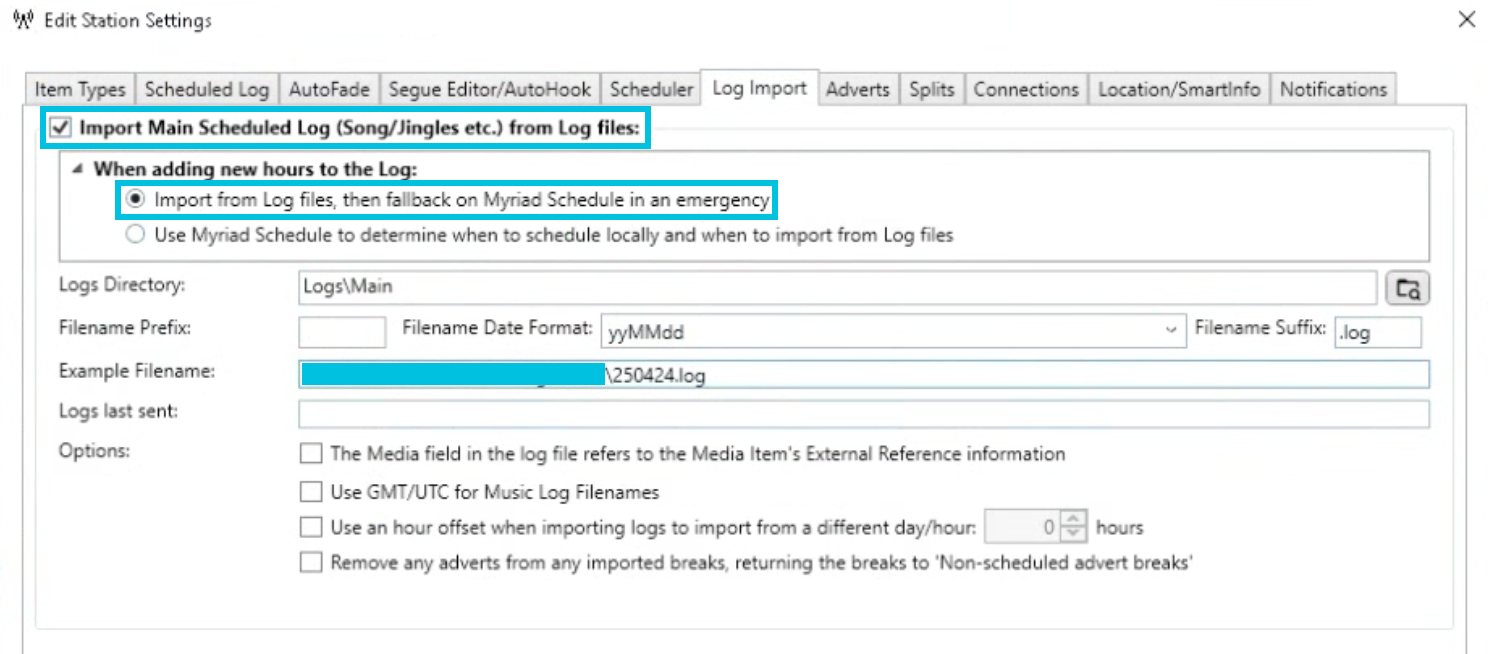Export logs to Myriad
Scheduler allows you to export logs in formats compatible with several popular playout automation systems, including Myriad.
On this page, we'll explain how to configure a Myriad station output in Scheduler and explain what needs to be configured in Myriad to automatically import the logs.
💾 Exporting from Scheduler
- From your Scheduler dashboard, click the Station Outputs button on the top navigation bar.
- Click 'New station output'.
- Select your station.
- Choose 'Myriad' from the dropdown list.
- Choose either 'File download' to manually import the files, or connect a cloud storage account to automate the process.
- Once configured, click 'Create station output'.
After configuring your station output, you can then return to your library and press the 'Export' button on the sidebar on the left.
You just need to choose which days' logs to export and press 'Export Logs'.

⤵️ Importing into Myriad
To manually import log files, press 'Schedule/Import Log' under 'Hour/Import' at the top of your Myriad log.
To automatically fetch logs as they are exported from Scheduler:
- Install your cloud storage provider's sync app on a server that Myriad can access (this could be your main server or another machine on the same network, with a shared folder created).
- Once configured, go to Myriad's Database Settings window (Settings > Database Settings > Database Settings).
- Click the 'Stations' tab.
- Click the cog/gear button next to the station you wish to import logs for.
- Go to the 'Log Import' tab.
Tick 'Import main scheduled log from log files', and ensure 'Import from Log files...' is selected.
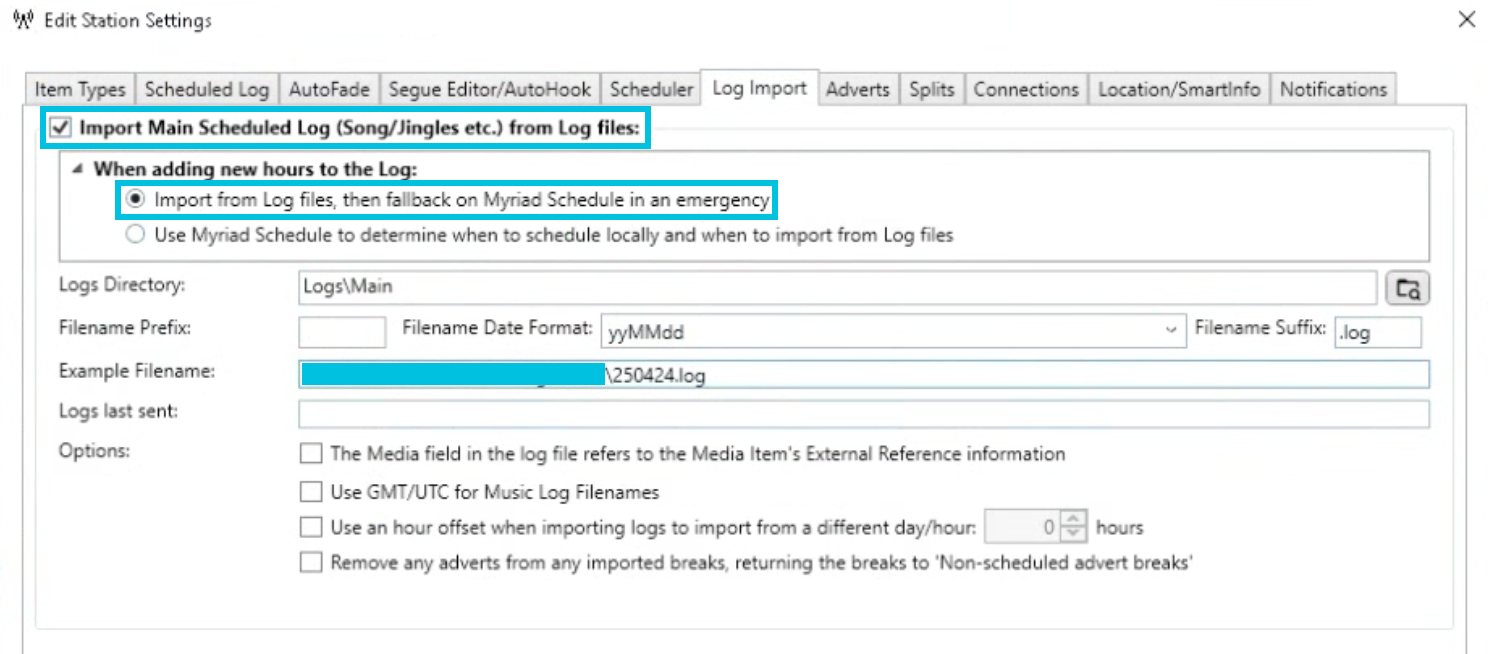
- Specify the location of your cloud storage sync folder or network share where logs will be saved to. This should include the station's path/subdirectory created automatically by Scheduler, not just the 'Aiir Scheduler' top-level folder.
- Leave 'Filename prefix' blank, enter
yyMMddas the 'Filename date format' and set the 'Filename suffix' to.log. - Leave the other options as their default and save your changes.
If you need help importing logs into Myriad, please contact Broadcast Radio for assistance. Aiir Support can provide help up to the point where logs have been exported from Scheduler.