Scheduling pass orders
Aiir Scheduler allows you to decide which items in your logs should be scheduled in which order. For example, to prioritise a specific item category or skip categories which are not currently used.
The order in which the Scheduler fills gaps in logs is known as a "pass order". If you don't create custom pass orders, the default behaviour will see categories with the fewest items schedule first.
↕️ Custom pass orders
To create a custom pass order, go to your Scheduler library and open the 'Settings' page in the upper-right corner of the screen. Then press "Manage pass orders".
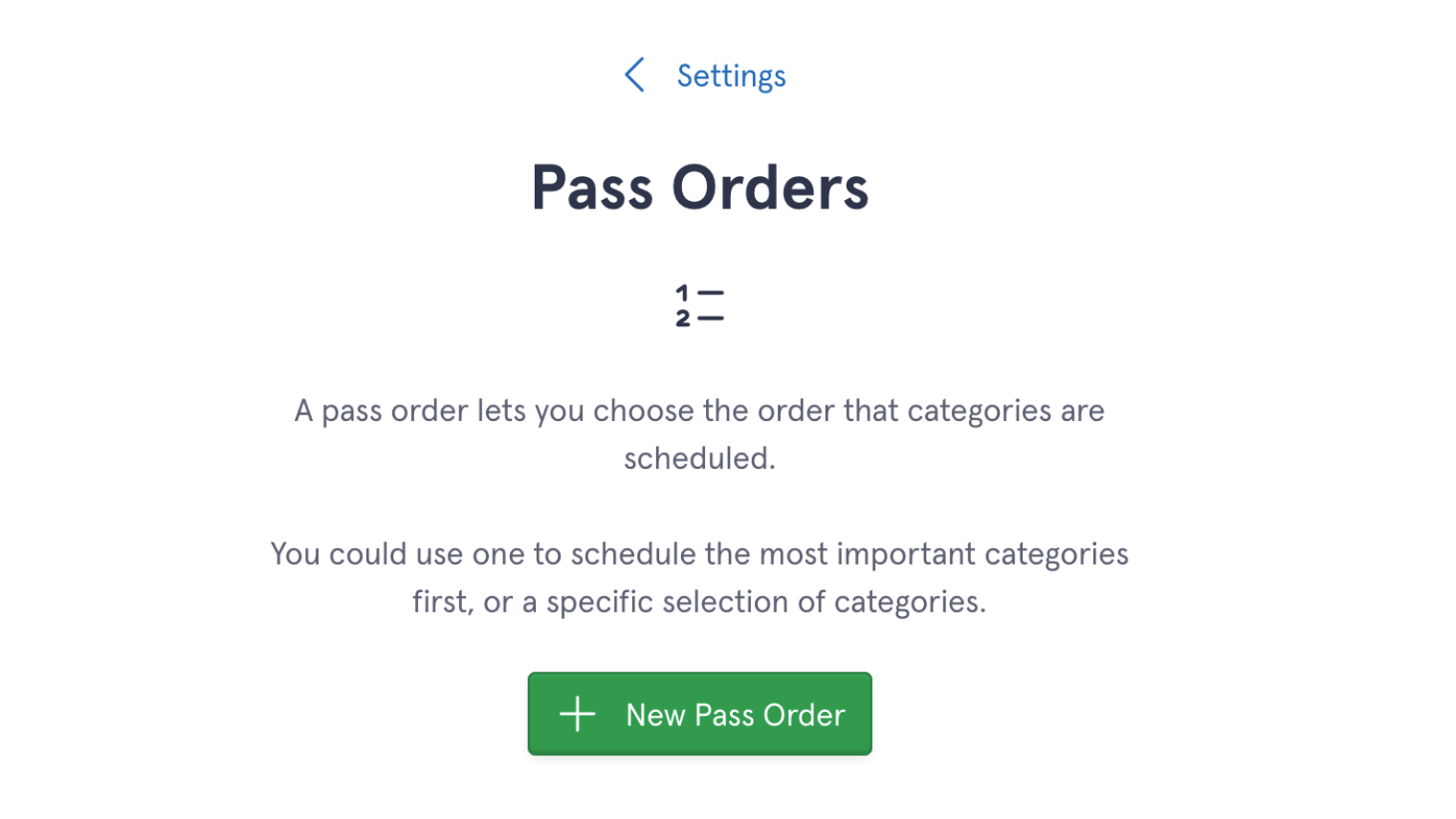
Once you have created a new pass order, you will be able to give it a name and customise it.
You will see a list of all the categories in your library. You can re-order them by dragging the handles on the left, or tap the arrows on the right to quickly move them up, down, or to the top or bottom.
Keyboard users can press Tab until a drag handle is selected, then use the up/down arrow keys to re-order the categories.
Only checked categories will be scheduled when this pass order is used. You can quickly check or uncheck all categories using the buttons at the top.
After creating your pass order, press the "Save pass order" button at the bottom of the screen to use it during scheduling.
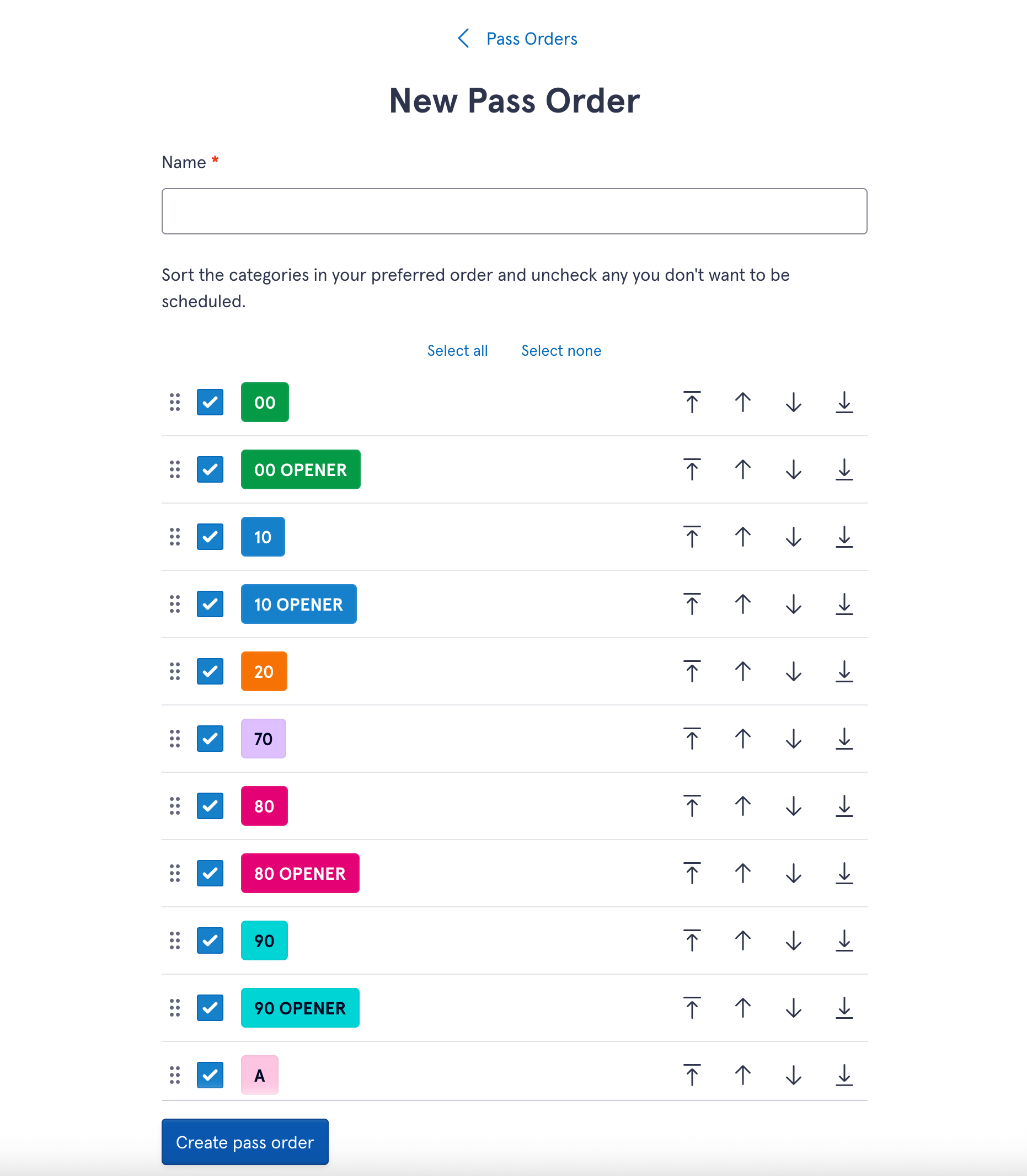
Once you have created a pass order, you can make a copy of it by pressing the "..." button on the pass orders page and selecting "Duplicate". You can delete existing pass orders the same way.
Next time you schedule your logs, you will be asked to choose your pass order:
| Categories with the fewest items first | Scheduler's default behaviour. |
| [Your custom pass orders] | Select your preferred pass order to be used when the logs are scheduled. You will see how many categories will be scheduled, along with the first three, as a reminder of the order in which categories will be scheduled. |
| Customise... | Create a new pass order, which can either be used as a one-off or saved and reused later. To save a pass order created in the Schedule drawer, customise your pass order as shown above, then check "Save this pass order for future use..." and give it a name. |
Pass orders can also be used when unscheduling to prioritise or only unschedule categories included in a pass order.