Using WhatsApp with Studio Inbox
You can now receive WhatsApp messages from listeners directly in Studio Inbox, just as you can with SMS messages, emails or social posts.
✋ Prerequisites
Before Studio Inbox can receive WhatsApp messages, you will need to have done a few things:
- Ensure your Facebook account can access your station's Meta business portfolio.
- Delete your station's existing WhatsApp account (a new business one will be created with the same number)
If the phone number you wish to use is associated with an existing WhatsApp account - even a WhatsApp Business account - you will not be able to proceed until it is removed.
🏁 Getting started
Immediately after deleting your previous WhatsApp account, go to:
Studio Inbox > Sources > WhatsApp Numbers > Set up a WhatsApp number...
Follow the instructions on-screen and press 'Continue to set up WhatsApp'. A Meta pop-up window will appear. Follow the prompts to continue setting up your new account.
For ease of use, make sure you choose the same business portfolio associated with your station's Facebook page and Instagram profile.
Your previously used phone number may not become available for a few minutes. If you started setting up WhatsApp before deleting the previous account, you will need to refresh the page to continue.
Once you have completed Meta's onboarding process, enter the name of the new WhatsApp source you have just created. For example, the station's name.
💬 Receiving WhatsApp messages in Studio Inbox
Once you have set up a new WhatsApp source, go to your preferred Studio Inbox dashboard and add or edit your chosen column to include WhatsApp messages.
To add a new column, click the 'Add Column' button on the left of the screen.
To edit an existing one, click the three dots at the top of the column and choose 'Add or remove sources...'
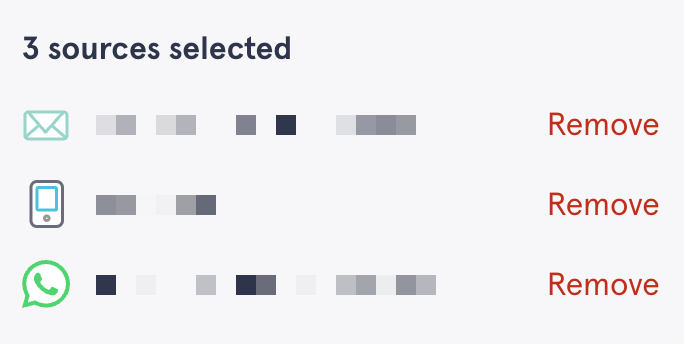
After setting up your WhatsApp source and adding it to Studio Inbox, you can receive and reply to listener messages from within Aiir.
⚠️ One more thing...
Make sure you have filled out all your required business information in Meta Business Manager shortly after creating your new WhatsApp account.
If your WhatsApp Business Platform account is missing any required information, such as your address, phone number, email address, or website, WhatsApp may suspend your account for breaching its Commerce Policy.
Once you are in the Billing & Payments section, go to Accounts > WhatsApp Business accounts, and make sure your newly created account has all the required business info filled out.
If WhatsApp has already disabled your account, check out our guide to restoring access.
Newly created WhatsApp accounts are capped at sending 250 messages in a rolling 24-hour period by Meta. This can be increased to 1,000 by verifying your business details in Meta's Security Centre.
While receiving WhatsApp messages does not incur any charges, sending more than 1,000 messages per month will do. Any chargeable usage will be billed to you directly by Meta. Aiir does not have any involvement in this process.