Sending emails from Monitor
Monitor is the PlayoutONE component that can alert you to issues with missing audio, licensing, hardware, and backups. These notifications can be sent by email as well as stored in log files.
In PlayoutONE v5.1 and newer, you can configure your Microsoft 365 or Google email account to send Monitor alerts in just a few clicks.
You can also use traditional SMTP, although some email providers are phasing this out in favour of their own authentication methods.
Setting up email alerts
- Open Monitor and go to the Main Settings window
- Go to the 'Email' tab, switch 'Enable Email' on, and choose your email provider from the list.
- If you are using the generic SMTP method, you will need to provide your server details:
| Server | Your mail server's IP address or domain name |
| Port | Your server's SMTP port number |
| SSL? | Enable this if your server uses SSL |
| Username | The username required to authenticate with your mail server |
| Password | The password associated with your chosen username |
If you are using Google's email services - either Gmail or Google Workspace - choose 'Google' from the Provider menu and click the 'Sign in with Google' button to continue.
If you have a Microsoft-provided email account - either Microsoft 365, Outlook.com or Hotmail - choose 'Microsoft' from the Provider menu and click the 'Sign in with Microsoft' button.
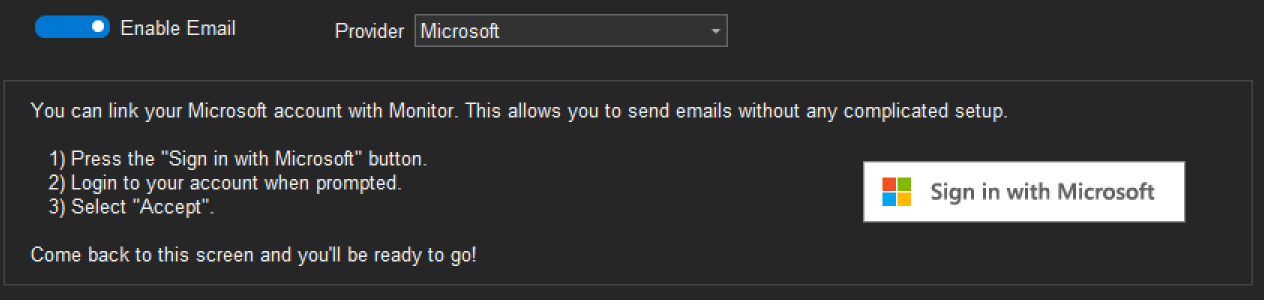
Follow your provider's sign-in process using the account you want to send the Monitor emails from, making sure you press 'Allow' or 'Accept' when asked if you want to allow PlayoutONE Monitor to send emails on your behalf.
Once logged in, you will see a screen that confirms PlayoutONE has been authorized to send emails from your chosen account.
- Once Monitor is linked with your email provider, you can configure how you want your alerts to be sent:
| From Name | The display name you want Monitor emails to show as being sent from |
| From Email | The email address you want Monitor emails to come from. The username you have entered must have the required permissions to send emails from this address. |
| Recipients | The addresses you want the emails from Monitor to be sent to. Multiple addresses should be separated by a comma (,) |
| Send as attachment? | Enable this to have alerts from Monitor attached to the emails rather than included in the message body. |
- Press 'Send Test Email' to confirm your messages are being delivered.
- Save your new settings.