How do I set up recording with SharpStream?
If you're a customer of both Aiir and the streaming provider SharpStream, we offer a simple integration that allows you to record your broadcast programmes and make them available to listen to on your website and mobile apps, without needing to maintain schedule information in two places.
❓ How it works
- You select which programmes should be recorded in the schedule within Aiir's Programme Information app.
- That information is automatically sent to SharpStream, who record your programmes.
- After each programme is recorded, the audio and its metadata is automatically sent back to Aiir and made available to listen back to via the On Demand app.
📡 Get started with SharpStream
If you're planning to use SharpStream to record your shows, the first step is to contact them directly to get you up and running.
The SharpStream team will ask for your broadcast stream URL and your programme schedule Data URL from Aiir.
To use SharpStream recording, stream URLs need to include a port number and mountpoint and end in .m3u.
Your station's programme schedule data URL can be found by going to Programme Information, choosing your station, going to Settings, and Recording programmes:
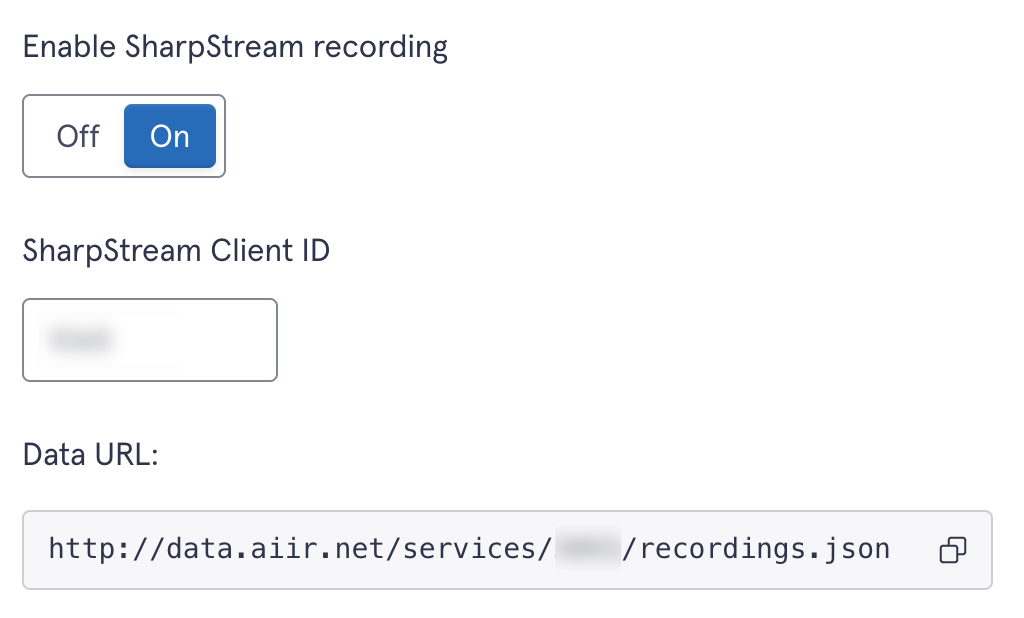
After setup is complete, SharpStream will issue you a Client ID, along with login details for their content management system, Timbre, where you can also find your recordings.
Be sure to let them know you’ll be using Aiir to manage your recording schedule.
🚧 Setting up
Go to the Programme Information app in Aiir, select the relevant station, then select Settings.
Scroll down to "Recording programmes" and enable the option labelled "Enable recording with streaming partner".
An instructions box will appear with further information on setting up. You'll see a box where you can paste in the client ID provided by SharpStream.
You’ll also see a Data URL, which is the live version of your programme schedule that SharpStream can use to track which shows to record. If you haven’t already provided your schedule in JSON format, this is what you’ll send them next.
Save the page when you're done.
⏺️ Choose programmes to be recorded
You'll need to be familiar with how to edit a schedule in Aiir, and understand the difference between a Template and a Schedule. If you're not, go ahead and read the guide on this first.
Begin by going to the template for your station in Programme Information. Select an episode that you'd like to record and you'll see an option to "Record this episode". If you know that your programme doesn't begin exactly at the top of the hour (e.g. if there's a news bulletin you'd rather cut out) then you can set the "Recording start offset" option.
You'll need to enable this on all the episodes you wish to record. Don't forget you can copy episode information across multiple days to save time.
Next you'll need to bring these changes across to your schedule weeks, updating any that have already been populated. If you don't have any differences from your template, you can easily copy the template directly across for each week that has been generated already. If not, you'll need to do this manually.
Each week the recordings set on your template will be automatically copied to your schedule.
🎧 Check your recorded programmes
If everything is set up and SharpStream have begun recording your programmes, you should be able to see them in the On Demand app in Aiir.
Each episode is placed in a category. Categories are created automatically, based on the programmes in Programme Information.
If you need to, you can manually make alterations to the information about your recorded programmes here.
💻 Listen to programmes on your website
There are currently two options for making your recorded programmes available on your website.
You can make your On Demand programmes available through our web player. Just go to the Players app and ensure you have the On Demand tab enabled.
If you are a customer of Radioplayer and use their web console as your website's player, you can easily make all of your programmes available to listen to there.
In the Radioplayer app in Aiir, navigate to your player, then the Web Player tab. Scroll down to the "Plug-in Space" section and enable the option "Enable On Demand".
Save this page, and check your player to see if a tab has appeared which lets you switch to the On Demand section.
If you're expecting to see recorded programmes appear but don't see any, check your player has the correct Station selected. In the first "General" tab you'll see the Station option. It should match what you see in the On Demand app if you edit a category and check the "Link with stations" option.
Another advantage to using Radioplayer for your on demand programmes is that information will automatically be published to their search engine, meaning it will be possible for people to search and discover your programmes from any Radioplayer console or application.
📱 Listen to programmes on your mobile app
If you have an iOS or Android app from Aiir, you can add an On Demand section to your app.
Go to the Mobile Apps section of Aiir, select your station, select the Navigation tab, and add a new item. For the Link option, you can choose from the Link Presets, where you'll find "On Demand" as an available option.
Save the new item and save the mobile app station.
If you've already had the app open on your phone, ensure you fully close it before re-opening it to check if the On Demand option is there in the main menu.